Getting started with Wonderful Toolchain
Downloading Butano and building their games and examples is easy and doesn't take too much time, pinky promise.
Supported platforms
Wonderful Toolchain supports Windows and Unix-like platforms.
If you want to develop on macOS, you should try to use a Linux virtual machine or devkitARM instead.
GBA emulator
Before anything, it is convenient to have a GBA emulator at hand, so you don't have to test in real hardware each change you make in your project.
For developing GBA games, mGBA, NanoBoyAdvance, Mesen and the debug version of No$gba are recommended.
Wonderful Toolchain
The next step is to download and install Wonderful Toolchain using this tutorial.
From now on, this guide assumes a Windows environment, but the steps to take for Unix-like platforms should be similar.
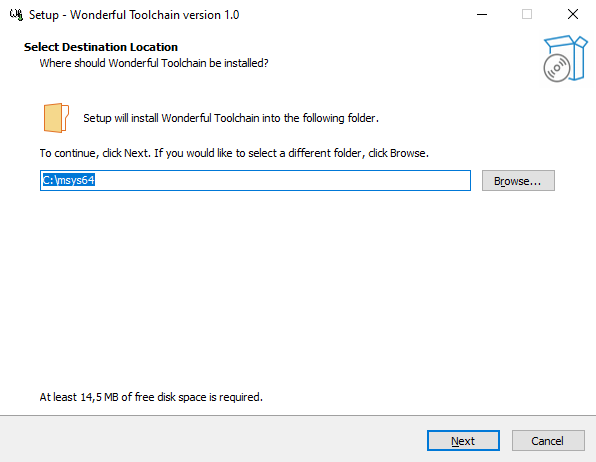
Once installed, open the Wonderful Toolchain Shell and run the following commands, accepting the default options when prompted:
pacman -S make wf-pacman -Syu wf-tools wf-pacman -Syu wf-tools wf-config repo enable blocksds wf-pacman -Syu wf-pacman -S target-gba wf-pacman -S blocksds-toolchain
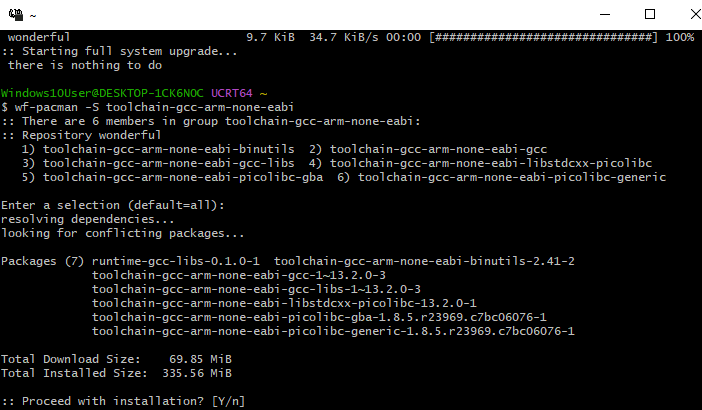
Python
To execute some of the tools needed to include image and audio files in your project, you are going to need Python.
If you are going to install Python on Windows, remember to add it to the PATH and to close all system console windows before installing it:
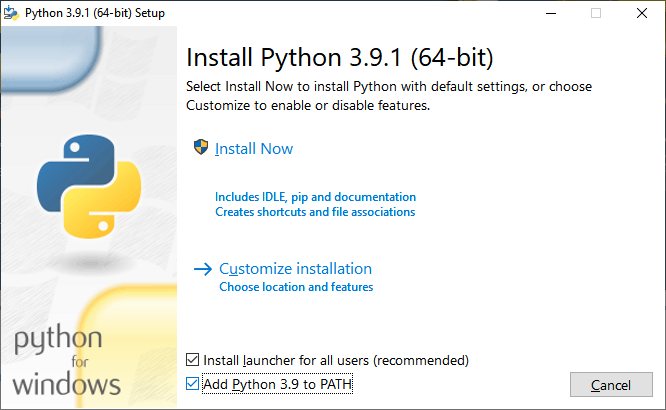
Both Python 2 and Python 3 are supported for now, but Python 2 is not going to be supported for too long. Make sure you can execute Python from the Wonderful Toolchain Shell:
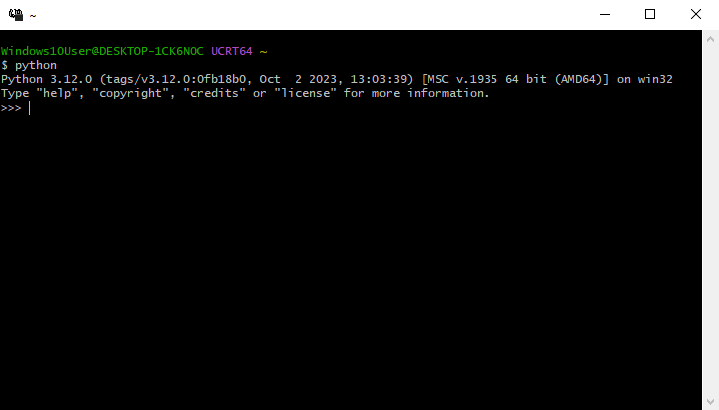
If you have an Ubuntu/Debian based system with python3 instead of python, you can:
- Specify
python3as the Python interpreter path in theMakefileof the project you are trying to build. - Install
python-is-python3:sudo apt-get install python-is-python3.
Butano
Download or clone the latest Butano release from GitHub and put it in a path without spaces or anything weird, please.
Butano examples
Butano contains multiple examples of most aspects of the engine.
Make sure that you are able to build and run some of them:
- They are located in
/path/to/butano/examples/. - To build a Butano example, open the Wonderful Toolchain Shell,
cdto the folder of the example you want to build and typemake -j8if your CPU has 8 cores,make -j16if it has 16 and so on.
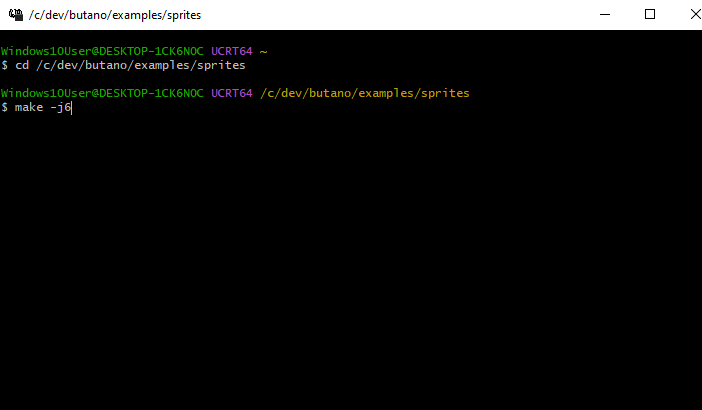
When trying to build the sprites example, if everything went as expected, a sprites.gba file should have been generated in the sprites folder, and the system console should show something like this:
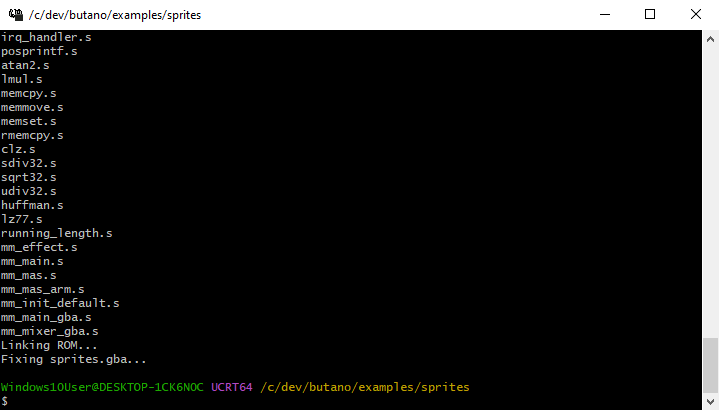
Make your own GBA game!
If you were able to build and run some examples, congrats! Now you can make your own GBA game with Butano. To do that:
- Copy the template project located in
/path/to/butano/template/to a path without spaces or weird characters. - Change in the
Makefilethe path in which Butano library folder is located. For example, if Butano is located in/path/to/butano/,LIBBUTANOvariable should be set to/path/to/butano/butano. - If you want, you can also change ROM title, ROM code and more in the
Makefile. cdto the new folder.- Type
make -j#cpu_cores#again.
If everything went as expected, a *.gba file should have been generated in the project folder!
Now learn how to import your assets in the game and also take a look at the modules page. It's always a good idea to play around with the examples as they cover most of what Butano offers. The frequently asked questions (FAQ) are worth a look too, as they answer most of the initial questions.