Qt Creator setup guide
Qt Creator is a cross-platform integrated development environment (IDE) built for the maximum developer experience. Qt Creator runs on Windows, Linux, and macOS desktop operating systems, and allows developers to create applications across desktop, mobile, and embedded platforms.
Since it has lots of C++ advanced features for a free IDE, it is a good fit for Butano projects.
This is a small tutorial for setting up Butano template project in Qt Creator 4.14. Although the guide has been made in Windows, the steps for other operating systems are similar if not the same.
Getting started
Before messing with Qt Creator, make sure that you are able to build and run Butano projects from the system console. The best way to achieve it is to read the guide to download, install and start using Butano.
Install Qt Creator
If you don't have Qt Creator installed yet, you can get it from here.
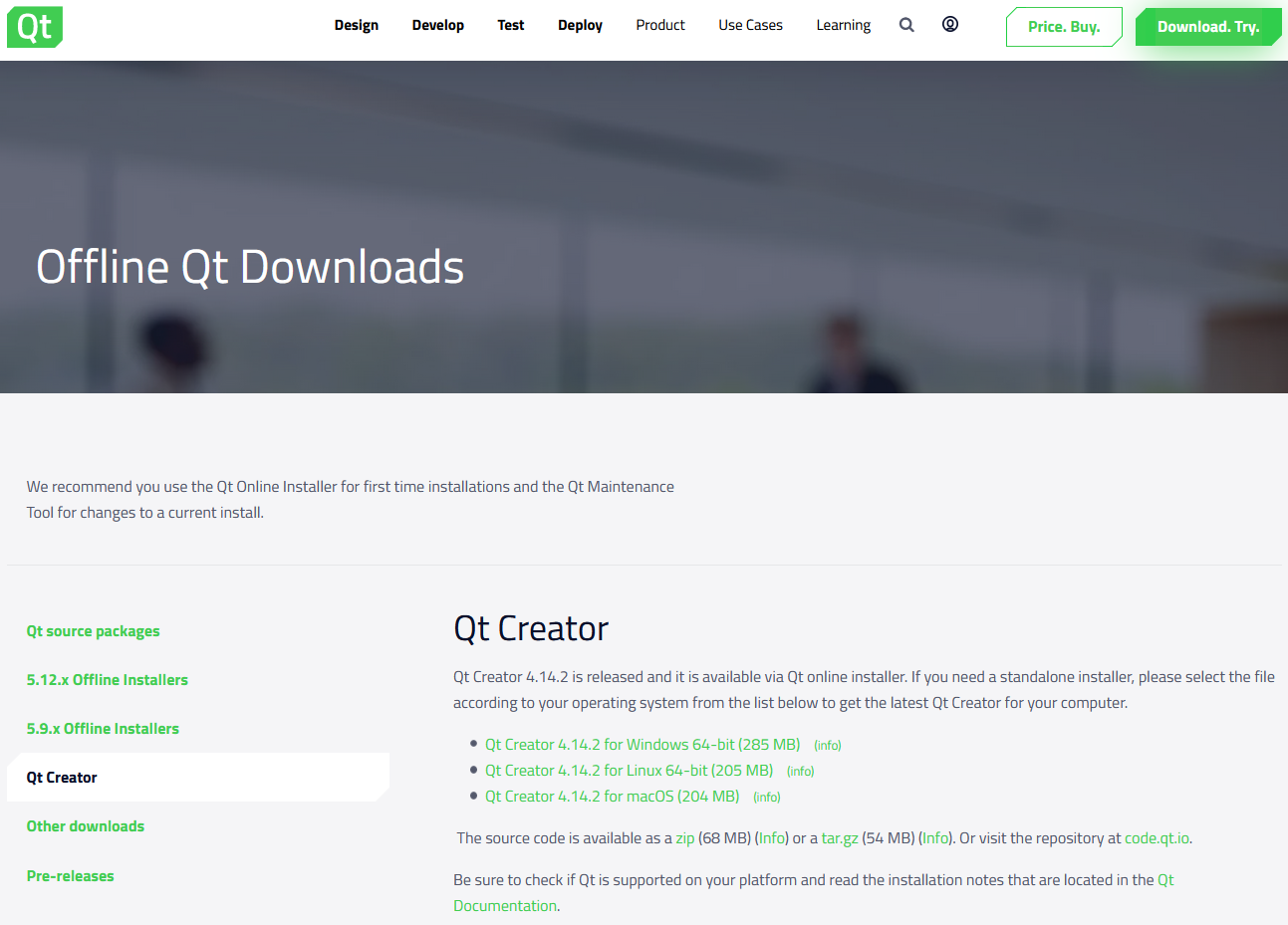
Compilers
Once you have Qt Creator installed, add devkitARM GCC and G++ compilers from Tools -> Options -> Kits -> Compilers:
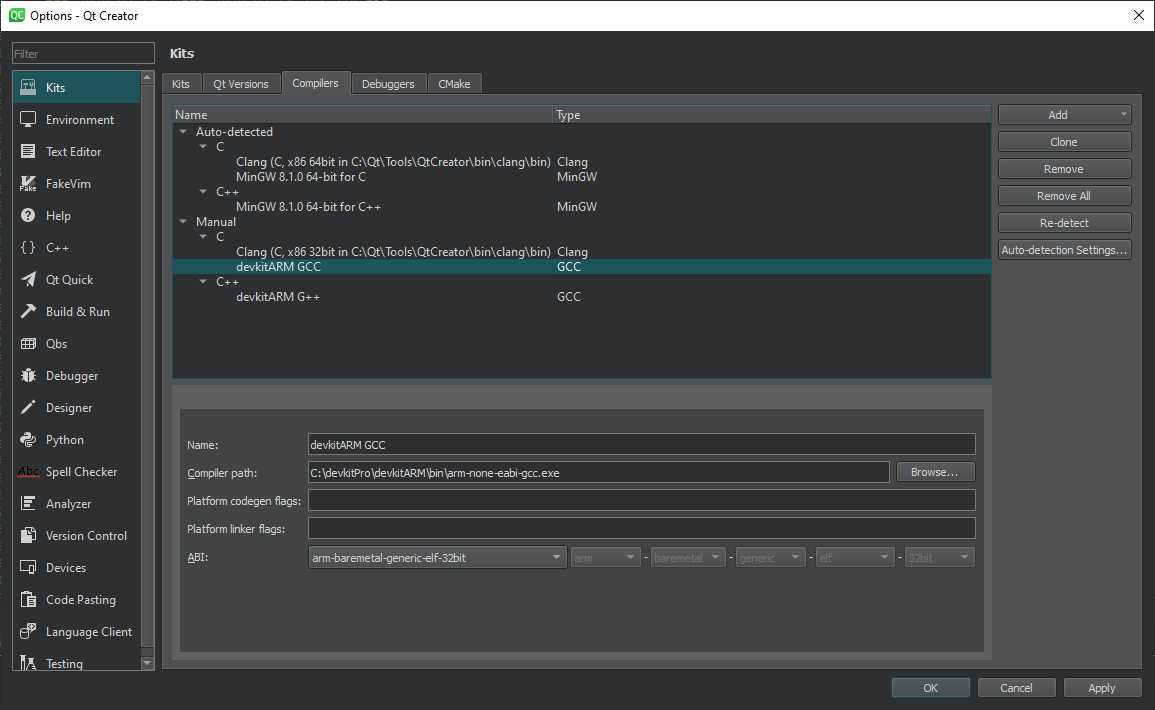
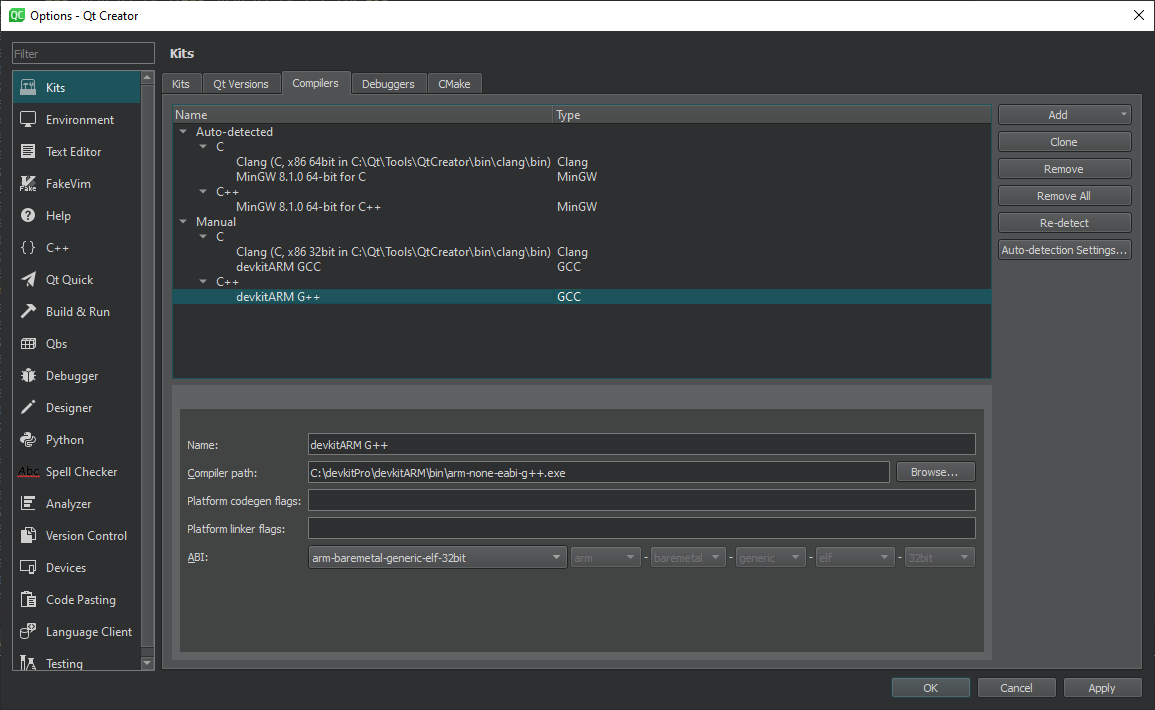
Kit
Add a new kit with the previous devkitARM compilers from Tools -> Options -> Kits -> Kits:
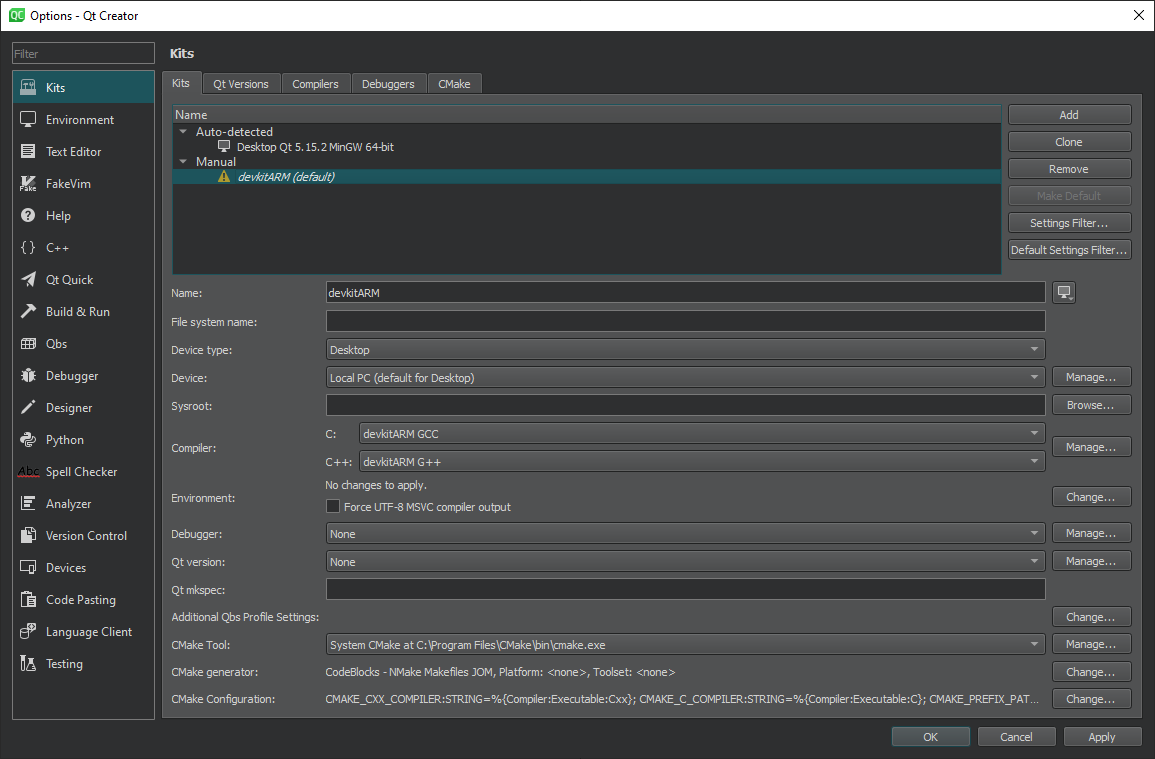
You can ignore the yellow triangle: it is a warning, not an error.
Import template project
Now that you have the kit setup, import Butano template project from File -> New File or Project...:
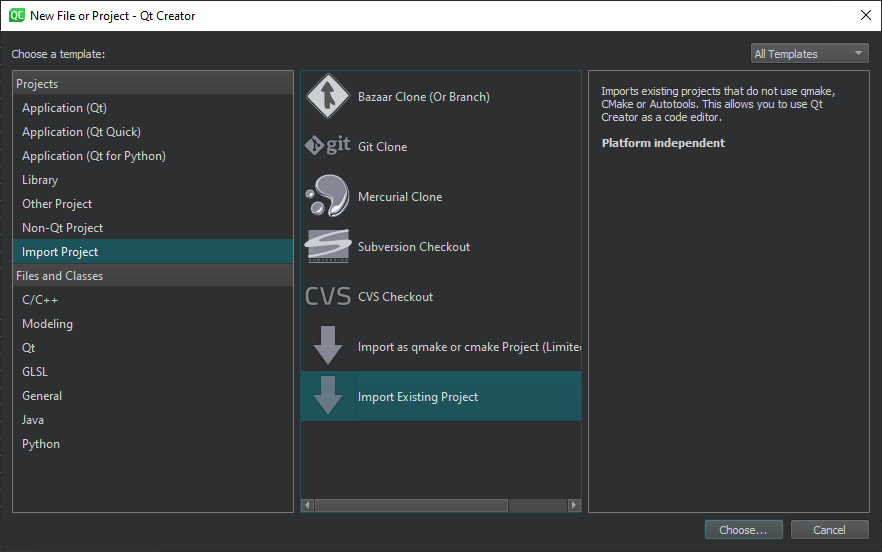
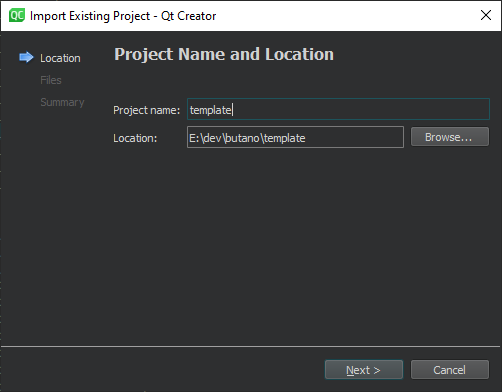
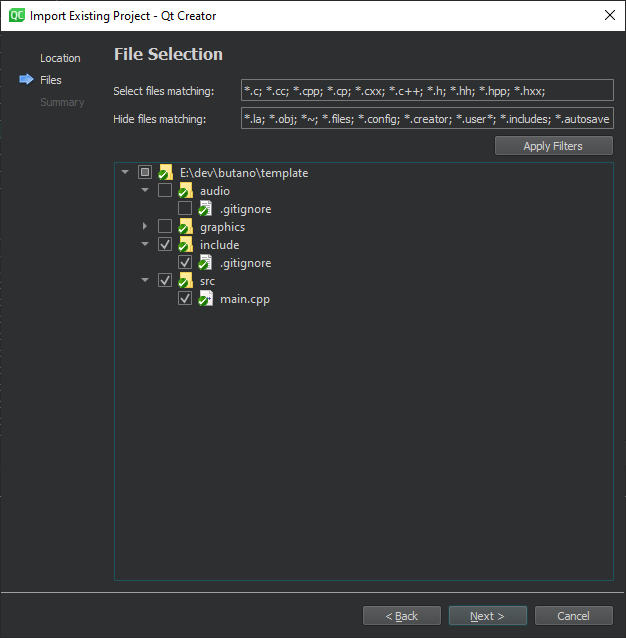
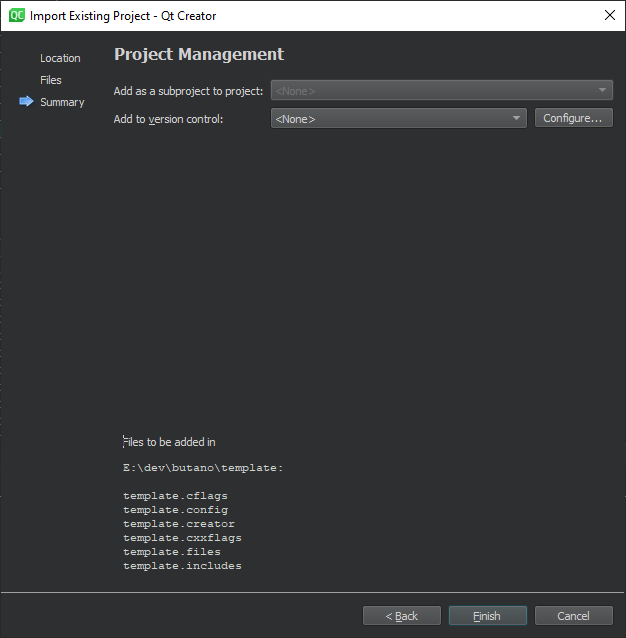
C++23
Enable C++23 support in the template.cxxflags file with the following line:
-std=c++23
Include paths
Add the following paths to the template.includes file:
include build ../butano/include
Build settings
Disable all build target from Projects -> Build Settings -> Build Steps:
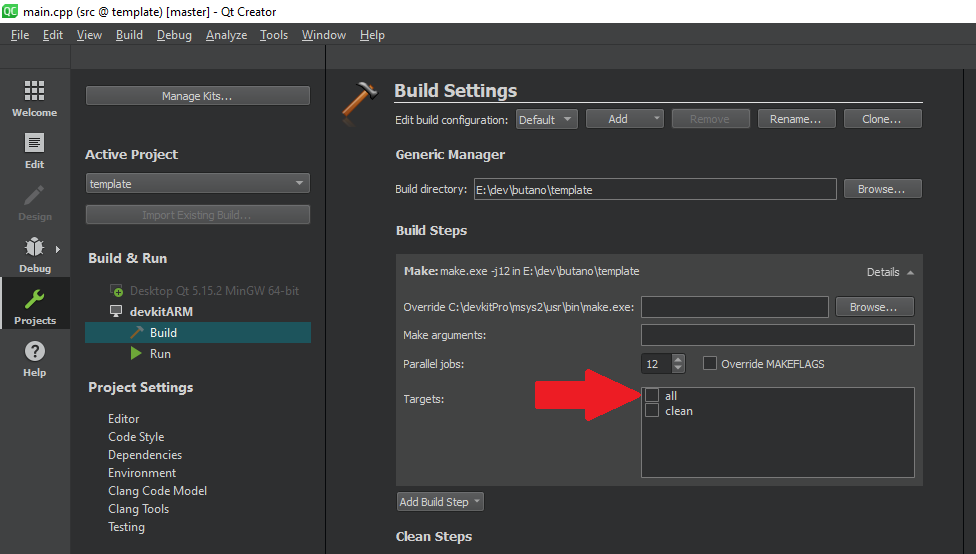
Run settings
Add your favorite GBA emulator from Projects -> Run Settings -> Run:
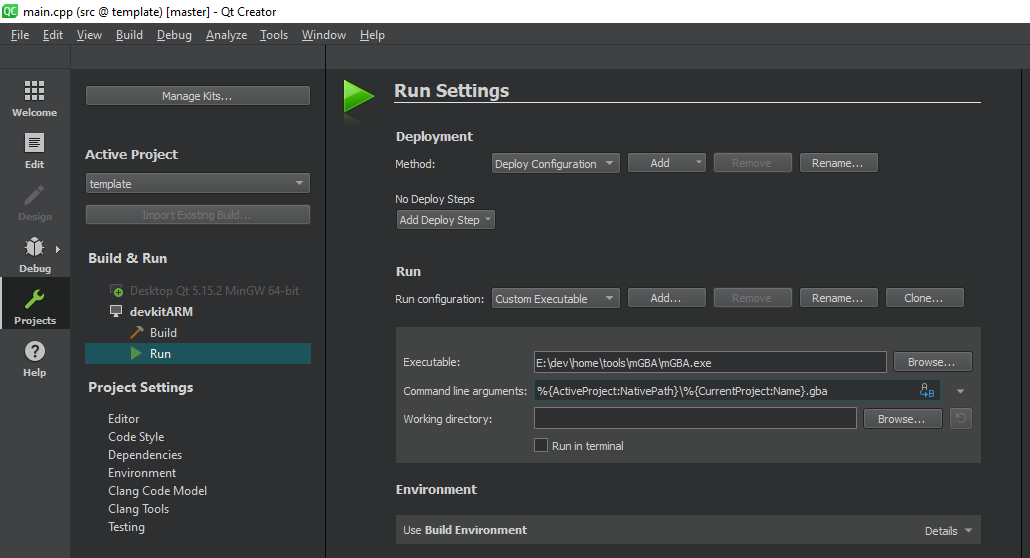
Build and run
Finally, build and run the template project by clicking at the bottom left arrow (the one without the roach please).
If everything went as expected, your GBA emulator of choice should show a nice black screen. Congrats!